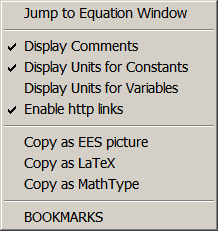
Formatted Equations
The Formatted Equations window displays the equations entered in the Equations window in easy to read mathematical notation. Comments appearing in the Equations window within quote marks will be displayed in the Formatted Equations window with the quote marks removed. Comments within braces or initiated with // will not be displayed in the Formatted Equations window. Long comments that span multiple lines in the Equations window will be broken so as to fit within the Formatted Equations window and the printout of the formatted equations.
Clicking the right mouse button anywhere within the Formatted Equations window will bring up the following popup menu:
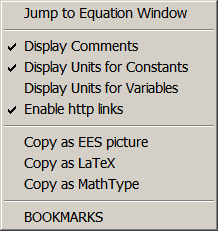
Selecting the first menu item will close the Formatted Equations window and move the focus to the Equations window with the cursor positioned on the equation that was selected in the Formatted Equations window.
Comments that are entered within quotes are normally displayed in the Formatted Equations window. However, the Display Comments menu item controls the display of comments. A check mark is shown in front of the menu item to indicate that it is selected and if selected, comments will be displayed.
The next two menu items control whether or not unit information is displayed. If checked, as shown above, Display Units for Constants will show the units of numerical constants that are set in the Equations window by following the numerical value with the units enclosed in brackets. This is the only way to specify the units of numerical constants in the Equations window. The units of EES variables can be set in several ways such as in the Solution Window, and the Variable Information dialog. EES may set the units of some variables automatically. If you wish to see the units of the variables, select the Display Units for Variables item.
Both visible and hidden hyperlinks that have been entered in the Equations window.will be displayed in the Formatted Equations window. The hyperlinks are identified by an underline font style. If the Enable http links menu item is checked, clicking on a comment that contains a hyperlink will automatically open your browser to this page. If you do not wish to have hypertext links active, select the menu command so as to remove the check mark.
If Copy as EES picture is selected, each selected equation will be placed on the clipboard in a picture (windows metafile) format that can be copied into Word, PowerPoint, and other applications. The next two menu items are enabled in the Professional license. If Copy as LaTeX is selected, the selected equation(s) will be translated in LaTeX and the LaTeX code will be placed on the Clipboard.
The Copy as MathType menu commands translates each selected equation into MathType format that uses the Windows OLE (Object Linking and Embedding) capability. MathType must be installed on the computer in directory C:\Program Files (x86)\MathType\System\ or C:\Program Files (x86)\MathType\System\32 or (64) for this capability to be enabled. After issuing this command, the selected equations can be pasted to another application such as Microsoft Word. Double-clicking on an equation in the application will bring up MathType in which the equation can be further edited.
If the $Bookmark directive is in use, the specified bookmarks will appear at the bottom of this menu.
If Display subscripts and Greek symbols in the General Display tab in the Preferences dialog is selected, the underscore character will indicate the start of a subscript. The following characters in the variable name will be displayed in smaller type and lower case. Additional underscores within the same variable name will be changed into commas. Similarly, the vertical bar character signifies the start of a superscript. For example, G|o will be displayed as:
![]()
Array variables will also be changed to appear as subscripted variables. Variables that have the name of Greek symbols, such as alpha, beta, and gamma, will appear in Symbol font. If the variable name is all in capital letters, the Greek symbol will be shown as a capital letter. A dot, bar, hat, or tilde can be positioned over the variable name by adding _dot, _bar, _hat, or _tilde to the name. For example, X_dot=5 will display as:
![]()
X_ddot will display with a double-dot centered above the X. X_infinity will display as X subscripted with the infinity symbol. X_prime will display as X' and X_dprime will display as X''. The Solution and Parametric Table windows will also display variables with subscripts or superscripts indicating subscripts provided the Display subscripts and Greek symbols option in the Preferences dialog window is selected. See Greek and Special Symbols for more information.
The equations displayed in the Formatted Equations window are internally represented as Windows Metapict (picture) objects. You can copy one or more equations or the comments from the Formatted Equations window to other applications, such as a word processor. To copy an equation, first select it by clicking the left mouse button anywhere within the equation rectangle. A selected equation will be displayed in inverse video. You may select additional equations. Alternatively, the Select All Equations command in the Edit menu can be used to select all of the equations that are currently visible in the Formatted Equations window. Copy the equations to the clipboard with the Copy command. The equations will be deselected after the copy operation. Once on the Clipboard, the equations may be pasted into other applications using the Paste command in the application's Edit menu. The pasted equations will appear as pictures in the external application.
Equations cannot be edited in the Formatted Equations window. However, clicking the right mouse button anywhere within the equation rectangle will bring the Equations window to the front with the equation selected where it can be edited.