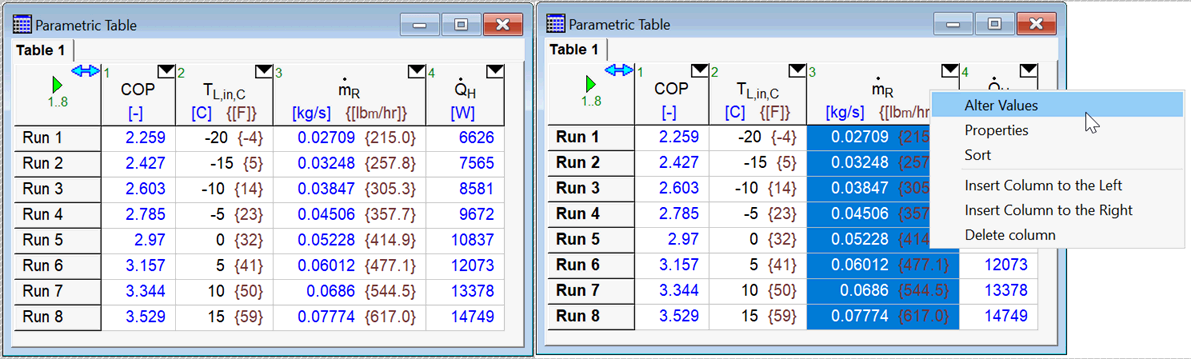
Using Alternate Units
EES allows an alternative set of units to be specified for any column in a table. When an alternative set of units is defined, the values in the column can be set using either the base or the alternate unit set. For example, the figure on the left below shows a Parametric table in which the temperature and mass flow columns have alternate units. Click the right mouse button on the m_dot header cell and then select Alter Values, as shown in the figure on the right.
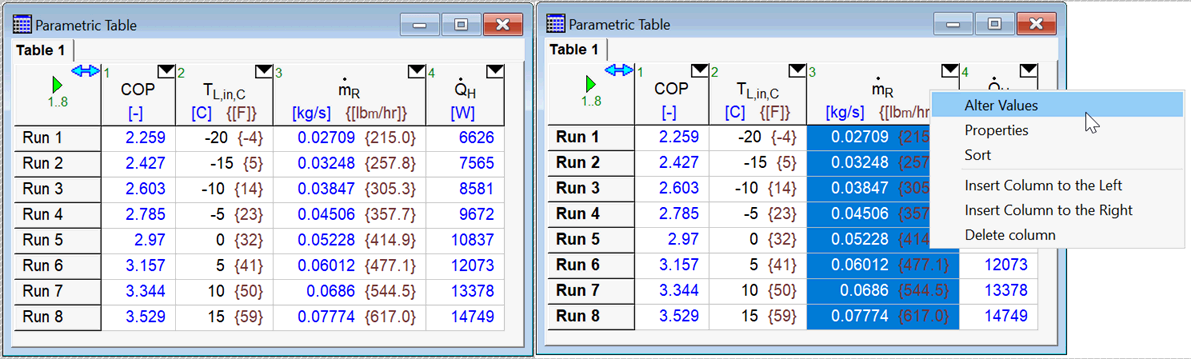
The Alter Values dialog will appear, which assists in entering values into the table. Note that the m_dot array has alternate units set. In the professional license, values can be entered into the table using either the base or the alternate unit set. Click the units box to the right of the First Value edit control. The base and alternate units will be displayed, as shown in the figure on the right.
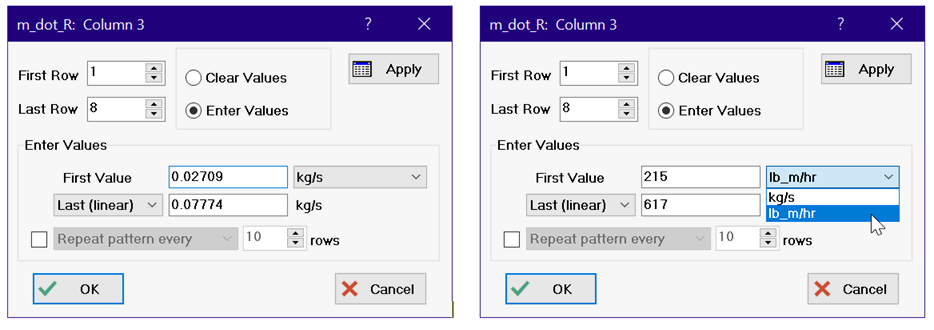
The first and last values that were previously displayed in the base units have now be converted into the alternate units set. These values can be edited. Clicking the OK button will convert the values entered in the alternate unit set back to values in the base unit set and fill the table, as shown below.
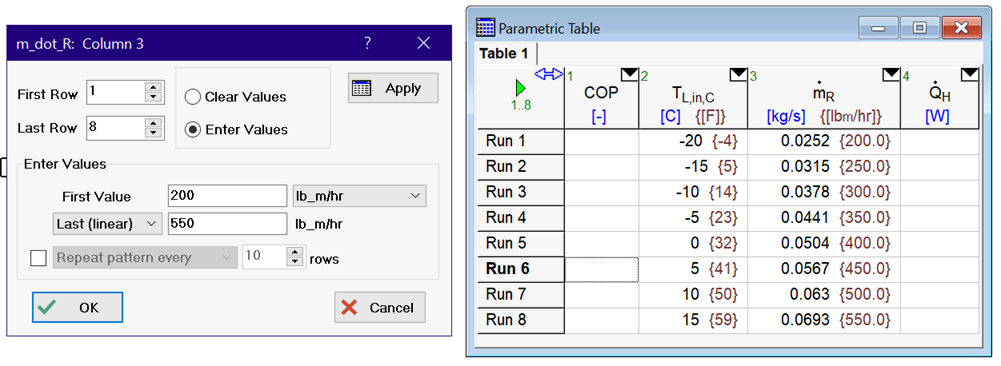
After calculations are completed, the tabular results for either the base or alternate results can be plotted, since a separate entry in the Plot Setup dialog will be provided for each unit set, as seen below.
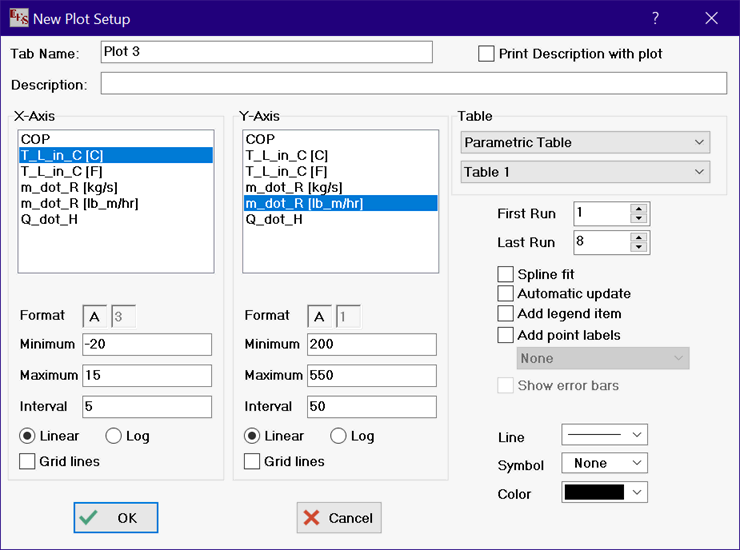
Note that an EES variable can be used in place of numerical values as noted above. If the EES variable has been assigned the same base and alternate units as used for the column, the value used to fill the table will be automatically chosen to be consistent with the base or alternate unit selection.
See Also: Format Table Values