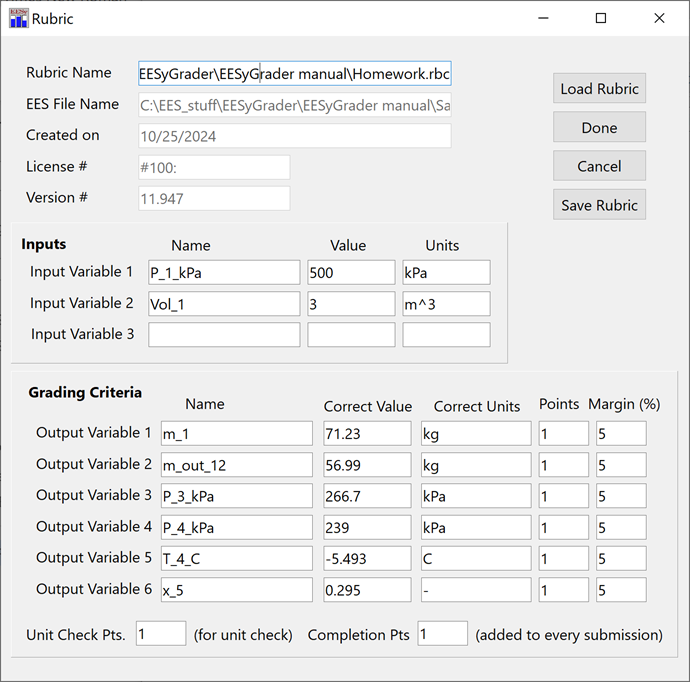
Grading with EESyGrader
Once you have loaded the rubric and selected the submission directory you should be able to grade the submissions. Select the Grade Submissions button and you should initially see a message indicating that EESyGrader is opening EES. After a few seconds you should see a message indicating that EESyGrader is grading together with a progress bar. Depending on how many submissions you are grading and how long it takes to solve each EES program the grading process can take a few minutes. On a typical windows computer with relatively simple homework problems, more than 200 submissions can be graded in less than a minute. Once grading is complete you will see the message shown below, which indicates that grading has been completed.
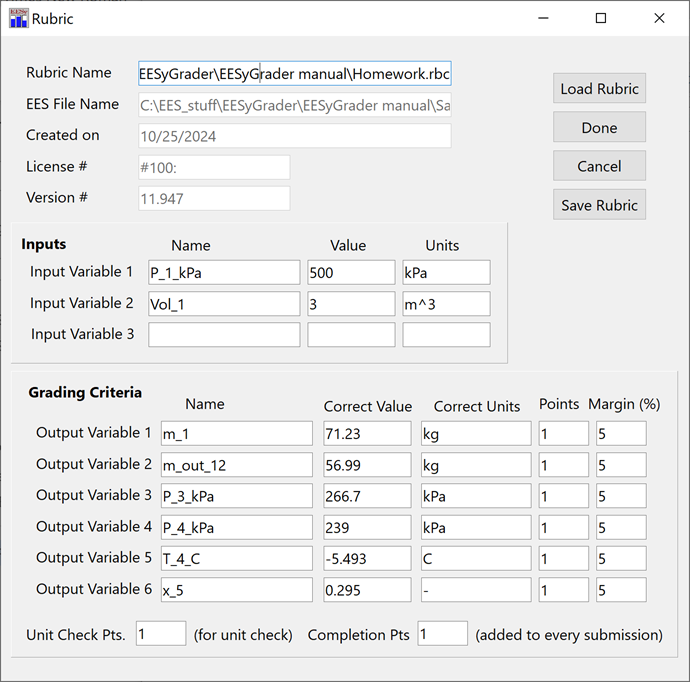
Grading Complete Message
Hit OK to return to the EESyGrader Main Dialog which should now include information about the result of the grading process, as shown below.
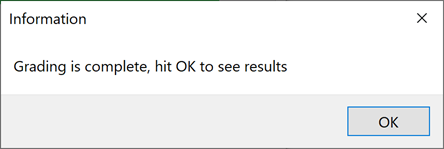
EESyGrader Main Dialog after grading is complete.
The box to the left shows how many submissions were graded and what the average scores were on each of the questions (i.e., associated with each of the outputs, in the order they were entered in the rubric). The lists to the right indicate, from top to bottom, submissions that had no correct answers, submissions that were missing output variables, submissions that lost points due to unit warnings, and finally all submissions that lost points for any reason. Selecting an entry in any of these lists and double-clicking on it will open that submission in EES for closer investigation.