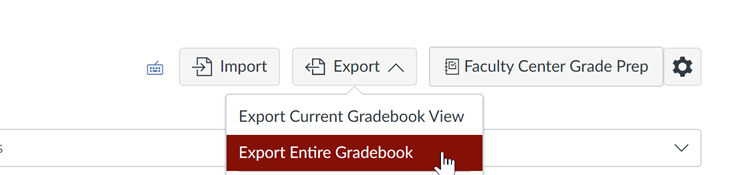
Using a Canvas Gradebook
Download Canvas Gradebook
You can download your Canvas Gradebook from within Canvas by selecting Export and then Export Entire Gradebook from within the Grades tab on your course page, as shown below.
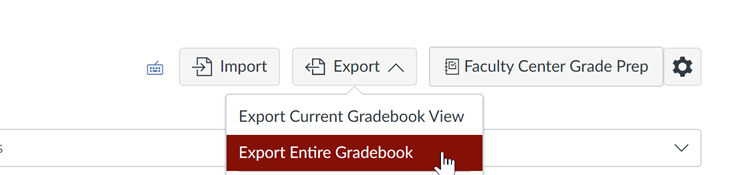
Export Canvas Gradebook
Import Canvas Gradebook into EESyGrader
Once you've downloaded the gradebook file (which is a .csv file) you can load it into EESyGrader by selecting the Import Canvas Gradebook button from the EESyGrader Main Dialog and navigating to the .csv file. The number of assignments and students found in the gradebook will be reported, as shown below. Select the Reset Gradebook button to clear the students and assignments list.
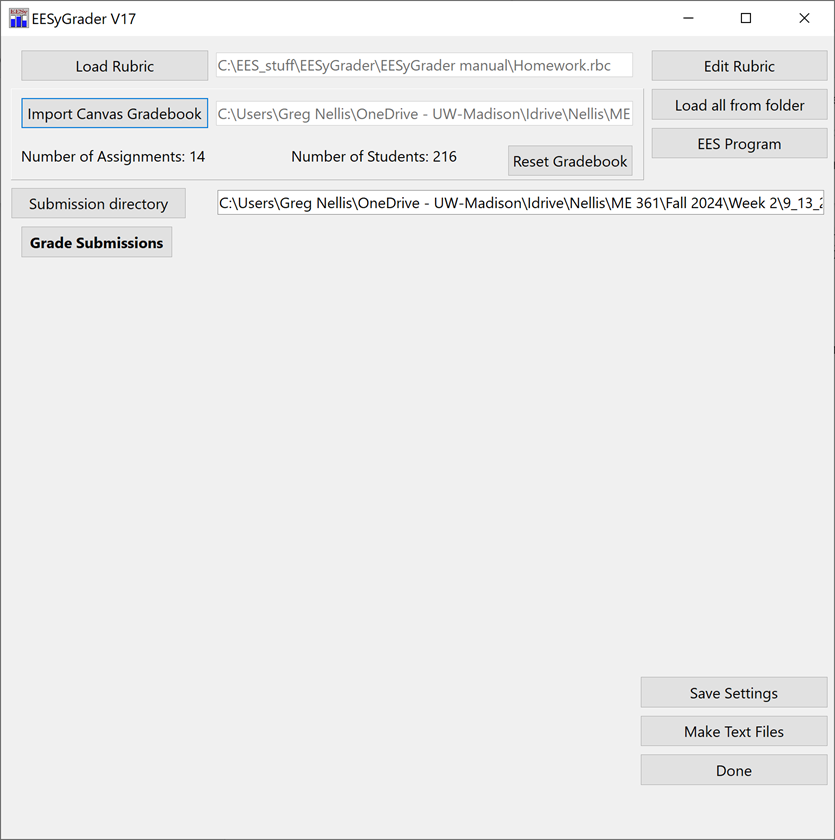
EESyGrader Main Dialog after loading Canvas gradebook.
List of Students with no Submissions
If a Canvas Gradebook has been loaded, then an additional list will be shown after grading is completed that contains those students who are in the gradebook but did not submit an ees program, as shown below.
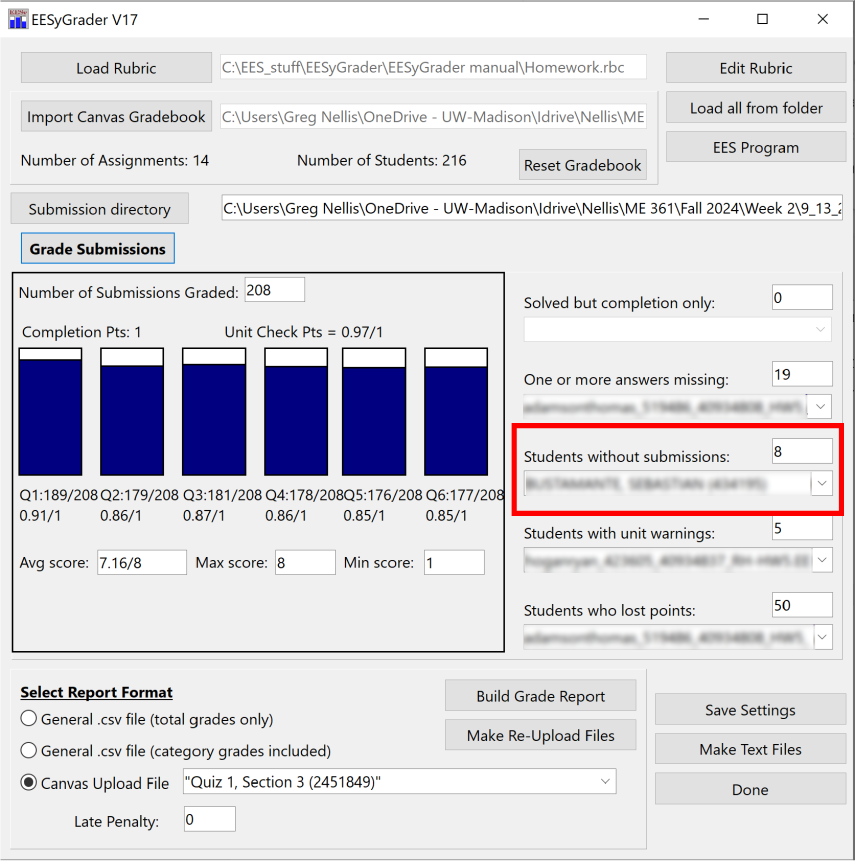
EESyGrader Main Dialog with list of students without submissions populated.