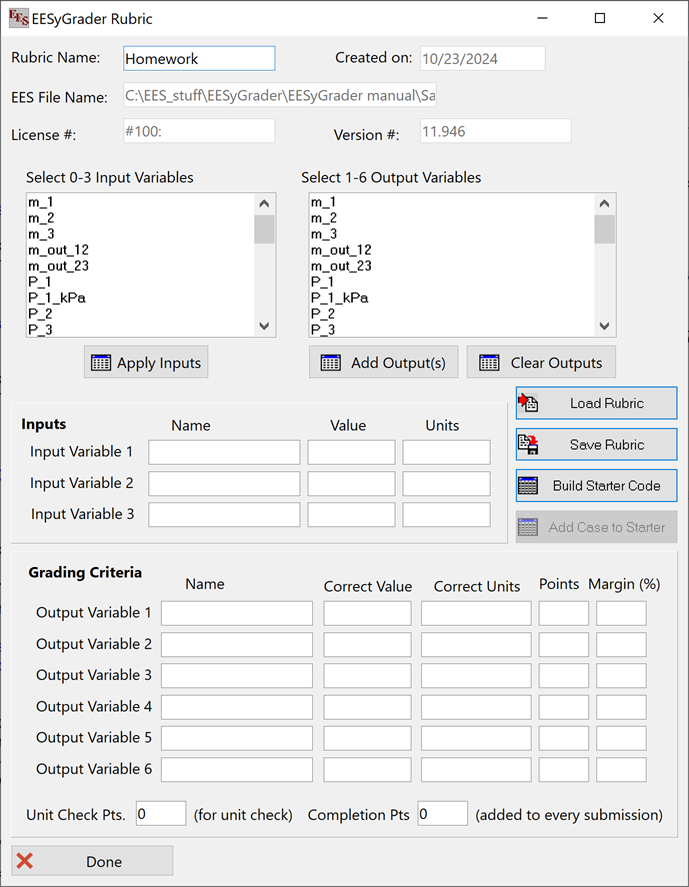
Create an EESyGrader Rubric
Once the solution is created we can develop a rubric for the problem. Select Create EESyGrader Rubric from the Options menu in EES to access the EESyGrader Rubric Dialog.
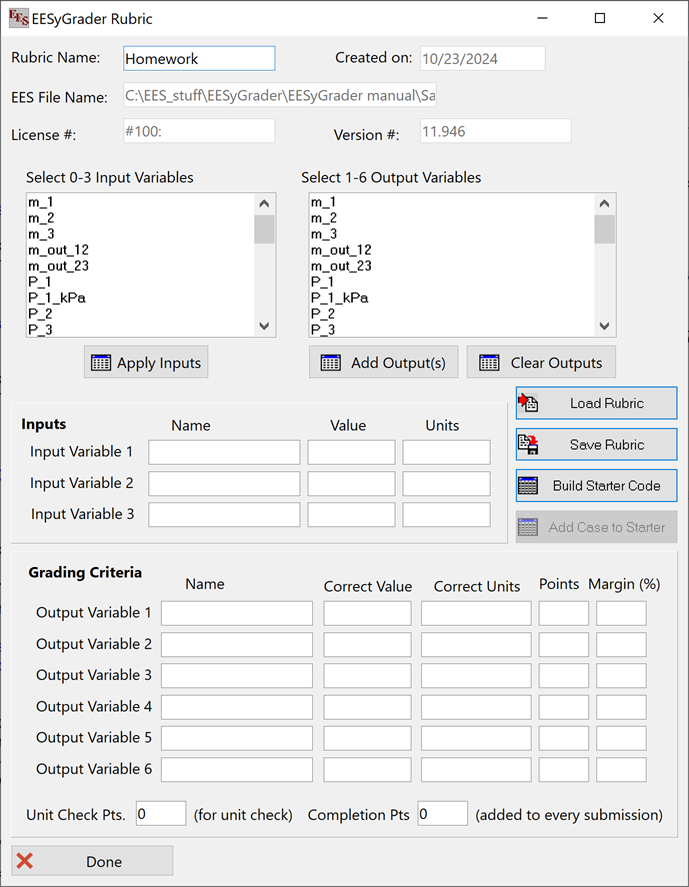
You can provide the rubric with a name. Next you need to identify the inputs and outputs. For this homework problem the inputs include the variables Vol_1 and P_1_kPa, so these variables should be selected from the list on the left. Select the Apply Inputs button to push these down to the inputs list in the rubric, as shown below. Note that each input variable is assigned the value and units that it currently has in the EES solution.
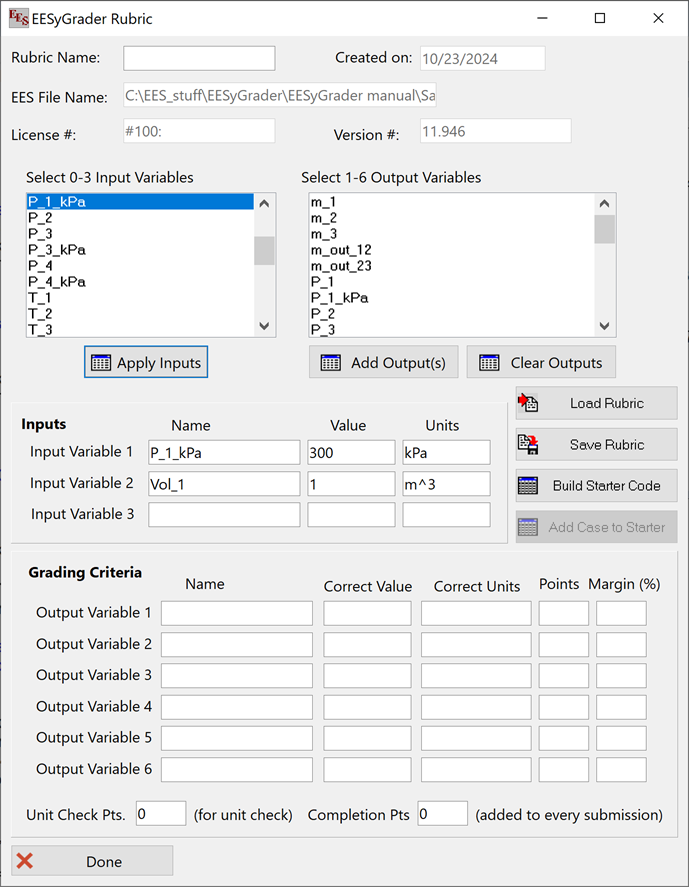
Next we need to list the outputs that will be graded. These can be done one (or more) at a time by selecting them from the list of variables in the right box and then selecting the Add Output(s) button. By selecting the outputs one at a time you can order them in a way that is consistent with the problem statement (e.g., parts a through f). If you select them all at once they will be ordered alphabetically. The result for the problem statement considered here is shown below. Note that the current value and units of each of the outputs is assigned as well. You can select the Clear Outputs button to remove all outputs and start over.
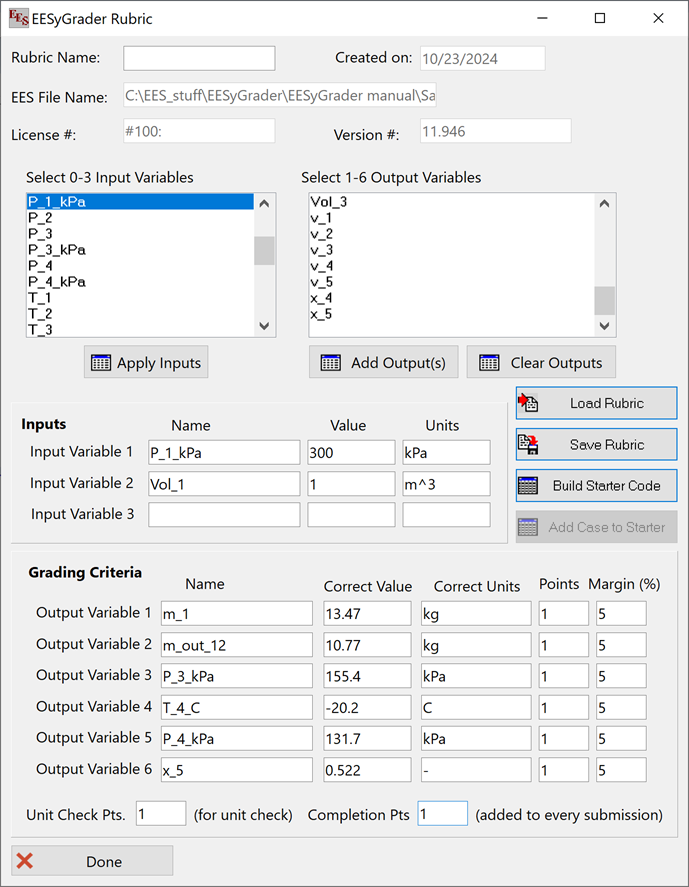
Each of the outputs should be assigned some number of points for the grading process and you also need to specify the range of values that will be accepted as being correct during the grading process (labeled margin and provided in %). By default, each output is assigned 1 point and any value within 5% of the correct value will be accepted, but you can adjust each of these selections. At the bottom of the dialog you can assign additional points for submissions based on whether they have any unit warnings. Finally you can assign additional completion points for every student that submits a program regardless of its correctness.