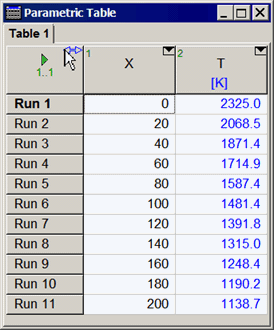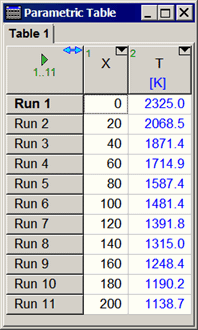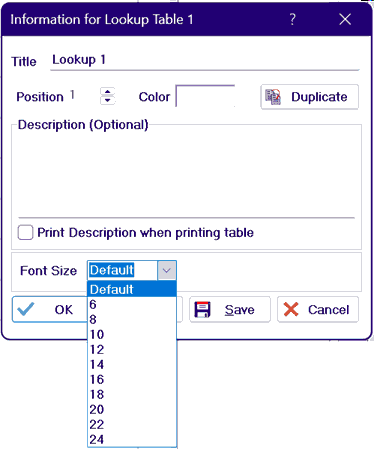
Changing the Font Size and Column Width of Tables
Changing the Font Size in a Table
The Professional license allows the font size for each table to be individually specified. To change the font size, click the right mouse button on the table tab at the top of the window. This action will bring up the following dialog.
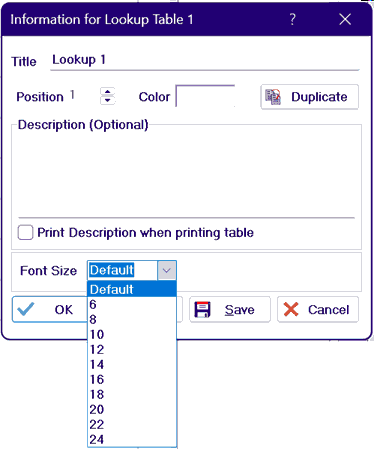
Select the desired font size from the drop down menu. The font size will be saved with other table information in the EES file.
Automatically Resizing the Width of Table Columns
In the Professional license, all tables are equipped with a control to automatically resize the column widths. The control appears as a left-right arrow icon in the upper left cell of the table, as shown below. Clicking the icon causes all of the columns to be adjusted to a width that is just large enough to display all of the information the column. Clicking the icon again returns the column widths to their original values. If the Ctrl key is depressed when the icon is clicked, the column widths will be set to their default values.