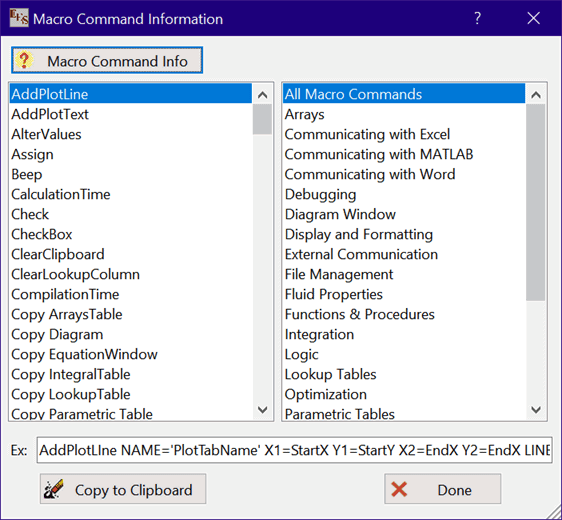
Macro Command Information
The Macro Command Info menu item or the help button on the Macro Window pallette will bring up a dialog window listing the built-in macro commands.
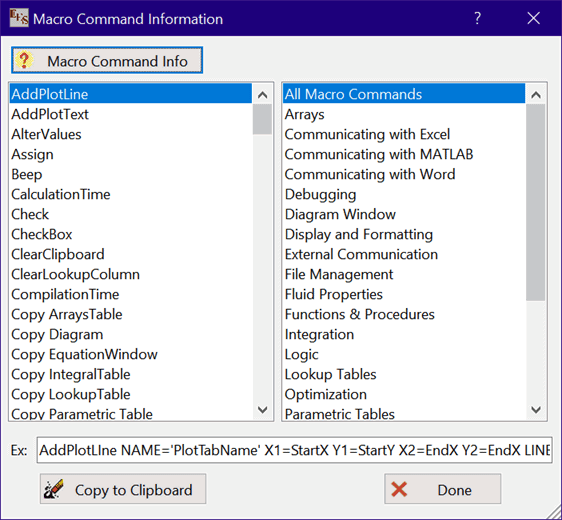
Click one of the categories in the list box on the right to downselect the macro commands to those that are applicable to each category. Select the macro command from the list box on the left. To select a macro command, click on the command name in the scrollable list. The Macro Command Info button will be enabled if descriptive or help information is available for the command you selected. Click the button to view the information. Depending on the format of the available information, the Macro Command Info button may start the Windows Help program, Adobe Reader, or your browser.
The size of the dialog can be changed by dragging triangular icon at the bottom-right corner to the desired height and width.
An example of the selected macro command will be shown in the example edit box at the bottom of the Macro Command Information dialog. fully You can edit the Example box information. If the Macro Command Info dialog is activated from the Equations Window menu then when you click the Copy to Clipboard button, the contents of the Example box will be copied to the clipboard so that you can paste the command into either the Macros or Equations Window. If the Macro Command Info is activated from the Macros Window then the Copy to Macro Window button will copy the contents of the Example box into the Macro Window.