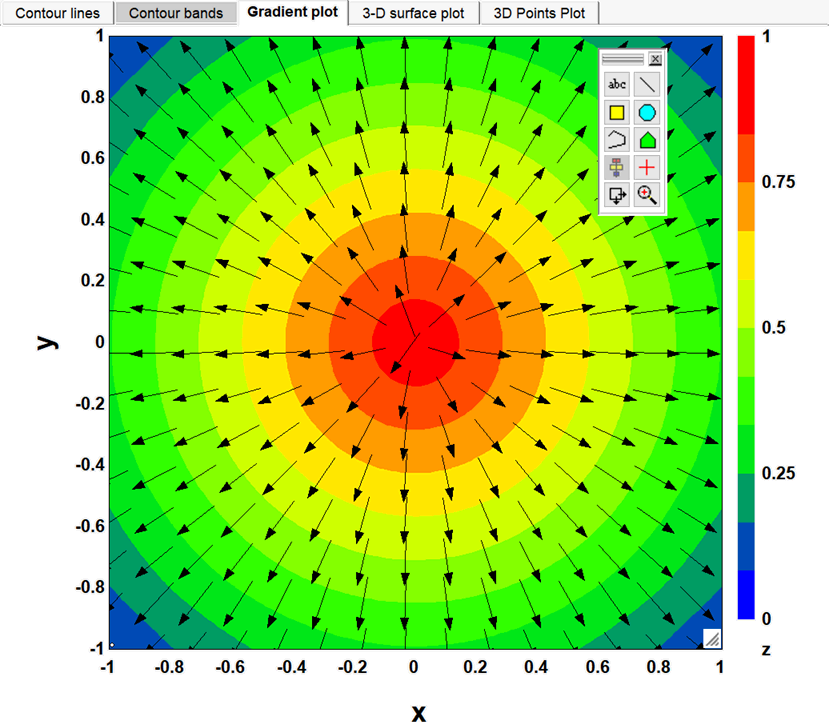
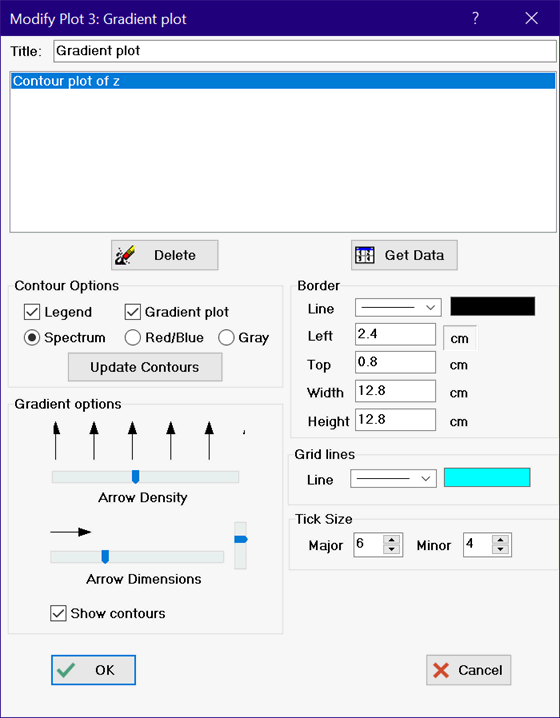
Modify Contour/Gradient Plots
Right clicking or double-clicking on a contour or gradient plot will bring up the following dialog that can be used to change the appearance of the plot.
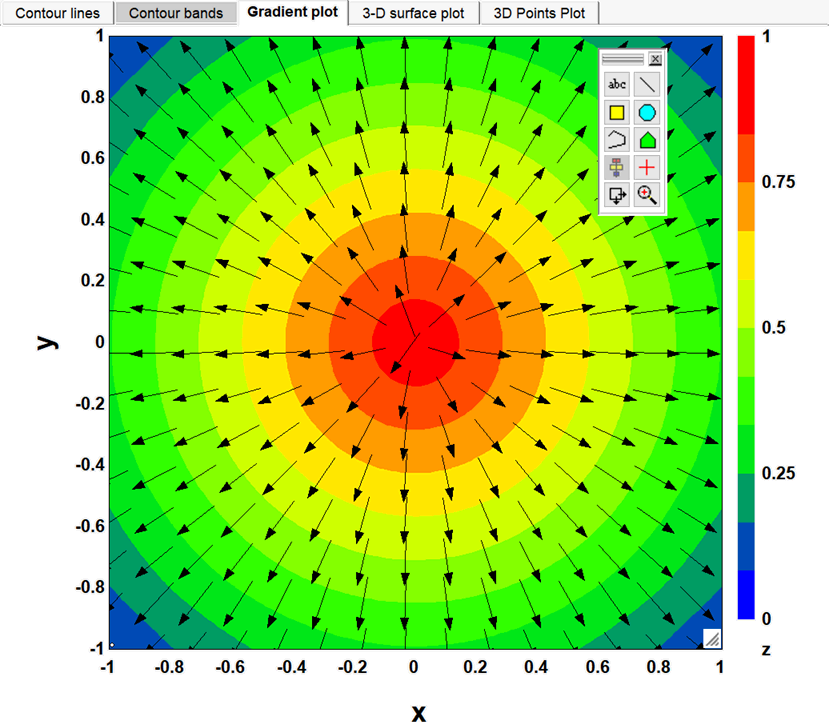
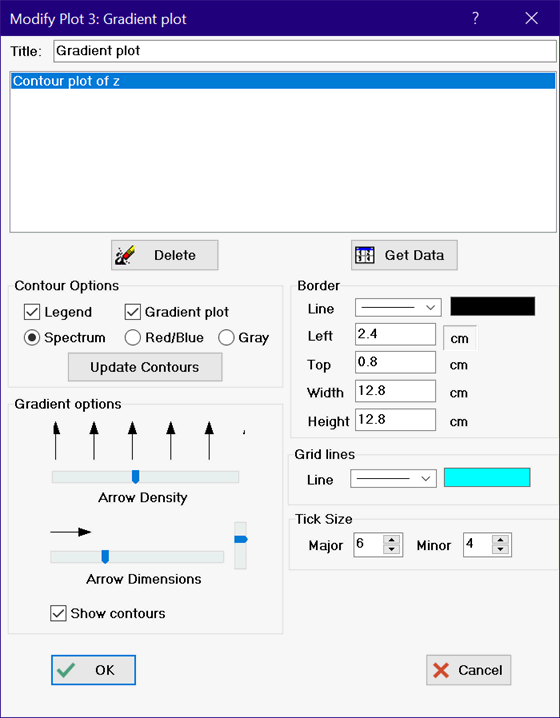
If a color contour is selected, a legend indicating the numerical values is provided if the Legend box is checked.
The color display of contours can be modified using the Spectrum, Red/Blue, and Gray radio buttons. The spectrum option shows contours using the full range of colors. The Red/Blue option shows contours using just red and blue. These colors are easier to relate to values. The gray option shows contours in shades of gray.
The gradient plot options appear is the gradient plot box is checked. The density and dimensions of the arrows are controlled by the sliders. The arrow length that is displayed is the maximum arrow length used in the plot. The actual length is proportional to the magnitude of the gradient values. Gradients can be superimposed on the contour plot if the Show contours check box is checked.
The Update Contours button provides access to the XYZ plotting dialog which allows the plot to be revised with different data.