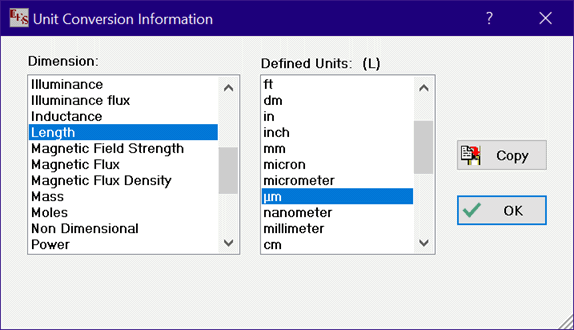
Unit Conversion Info
EES provides a powerful unit conversion function which has the following format:
Convert('From', 'To')
From and To are character strings identifying the unit type such as 'Btu/hr-ft^2-R' or 'mph'. (Note that the single quotes marks around the unit identifier are optional.) Many of the unit identifiers are obvious, but not all. The major purpose of this window is to display all of the unit identifiers that have been defined and to provide a quick method to copy the Convert command to the clipboard. Note that the height of the dialog can be changed by pressing the mouse button when the cursor is positioned over the triangle at the bottom right of the dialog and holding the button down as you move the mouse.
Click on the dimension in the list at the left. All of the units that have been defined with that dimension are listed in the list on the right. Note that the defined units having the selected dimension are listed first followed in some cases by unit combinations that provide the same dimension. For example, if you click on Area, Acre and Hectares will be displayed first followed by the list of recognized length units raised to power 2.
Click on a unit in the list of the right. When one unit is selected as shown below, the Copy button will be enabled. Clicking the Copy button will copy the selected unit to the clipboard, where it can be pasted to wherever it is needed. This feature provides one easy way to copy energy units such as µm which may be otherwise difficult to enter from the keyboard.
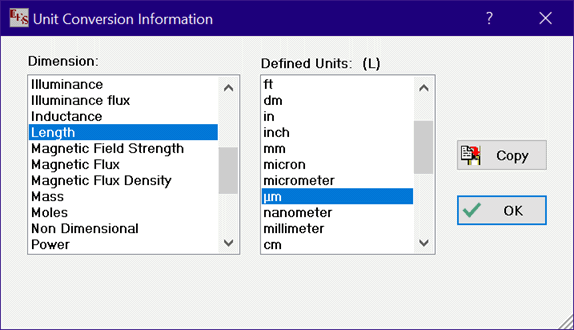
Click on any two items in the list on the right to see the conversion factor relating these item and the format of the Convert function that will return the conversion factor for the selected items, as shown below. The Copy button will be enabled if you click the mouse in either of the two controls showing the Convert function. Clicking the Copy button will then copy the selected Convert function to the clipboard.
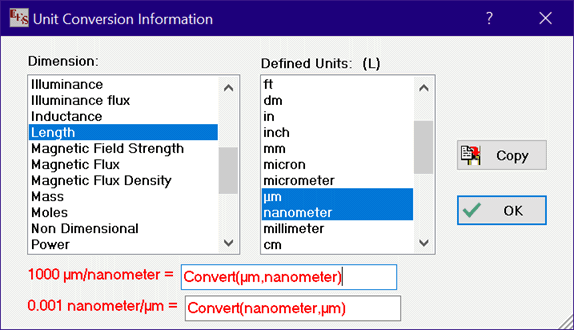
Note that unit combinations, such as Btu/hr-ft^2-R, can be assigned to variables. The rules for combining units are:
1) Only one divide symbol can appear in a unit grouping
2) All units to the right of the division sign are assumed to be in the denominator
3) Units are separated with a - (hyphen), a space or Alt-250 which appears as a dot (·)
4) The * symbol multiplies groups of units. It is best not to use the * as a separator.
5) Multiple groups can be used provided that they are enclosed in parentheses and separated by a *, e.g., (Btu/lb_m)*(lb_m/hr). Use the * as a separator without parentheses is not recommended.
6) A dimensionless variable can be designated with an empty unit string or with a - (hyphen). For example, Re = 4 [-] sets variable Re to dimensionless variable with a value of 4.
7) Raising units to a power is accomplished using the ^ symbol followed by the power. Negative powers are supported. The ^ symbol is optional.
8) Use the ConvertTemp function to convert a temperature from one temperature scale to another.
See the example below for equivalent ways to enter units. Also, see the Convert and ConvertTemp functions for additional information.
____________________________________________________________________________________________
"This simple problem illustrates a variety of equivalent ways for entering the units of a variable"
A=2 [Btu/hr-ft^2-F] "all units to the right of the / sign are assumed to be in the denominator"
B=2 [Btu hr-1 ft-2 F-1] "spaces separate each dimension"
C=2 [Btu hr^-1 ft^-2 F-1] "the ^ is usually optional, but recommended"
D=2 [Btu/(hr-ft^2-F)] "use parentheses sparingly"
E=2 [Btu·hr-1·ft^-2·F-1] "the dot character is entered as alt-250"
F=2 [(Btu/hr)*(ft^-2*F-1)] "use * to multiply groups of units"
TC=convertTemP(F,C,32[F]) "use the ConvertTemp function to convert temperatures'
_____________________________________________________________________________________________
You can add additional units if needed. They are stored in the UNITS.TXT file. The UNITS.TXT file must be placed in the working directory. This file is automatically read when EES is started. It can be manually loaded from a different location with the $INCLUDE directive. Instructions for adding new units are provided at the top of the UNITS.TXT file.
Note that a list of frequently used units composed of the basic units in this dialog can be entered and accessed so that you need not continuously key in unit string information. See the Units List dialog for details.
See also: $DefineUnits