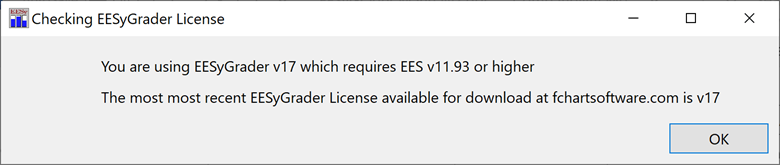
Starting EESyGrader
Open EESyGrader either by selecting the application from the Startup menu or by clicking on the EESyGrader.exe application that is installed in the /Userlib/EESyGrader folder in the folder where your Academic license of EES is installed. Initially you will see a message like the one shown below that indicates the version of EESyGrader that you have installed and the associated version of EES that you must be using. The latest version of EESyGrader available for download is also indicated.
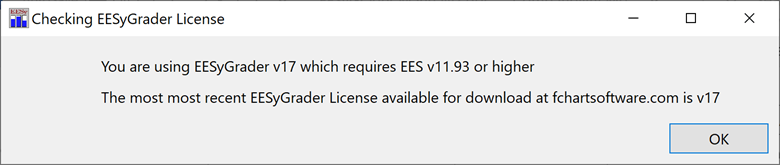
EESyGrader Startup Message.
The main EESyGrader Dialog is shown below.
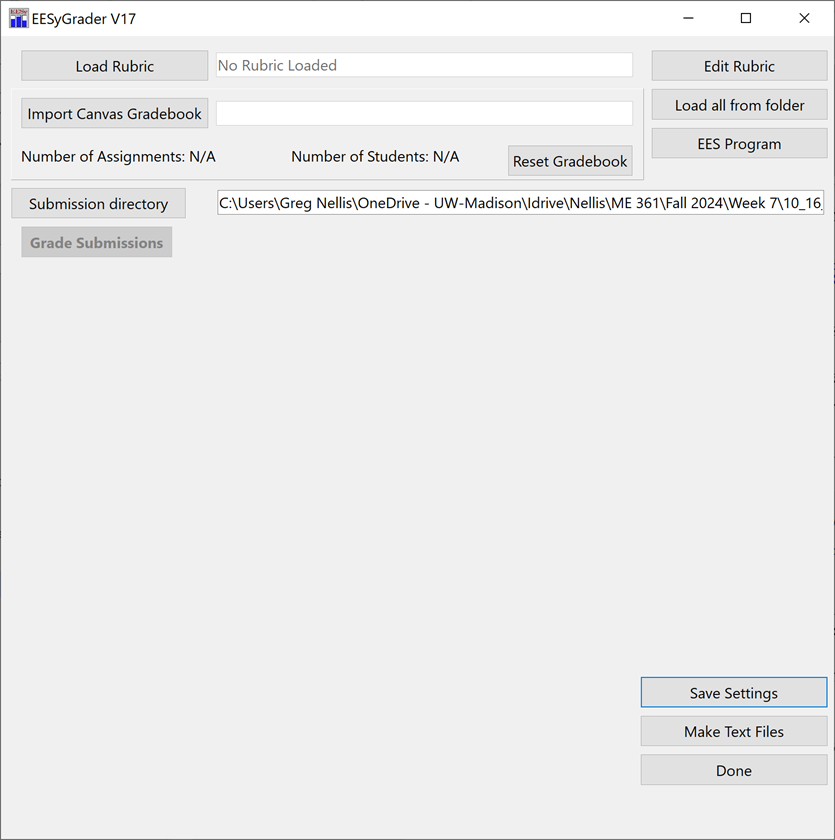
Main EESyGrader Dialog.
Specifying the EES Program
EESyGrader opens and runs each submission using your EES program. If you have multiple versions of EES installed on your computer then you may need to specify the location of the Academic Version that you want to use with EESyGrader. You can do this by selecting the EES Program button in the upper right corner of the EESyGrader Dialog. Most users will not need to do this.
Loading a Rubric
EESyGrader requires a rubric to use when grading the submissions. While it is possible to enter a rubric manually, this is tedious and not recommended. Rather, load the rubric that you saved from EES, as discussed here, by selecting the Load Rubric button and navigating to the .rbc file. Select Open to import the rubric and the file being used will populate the edit box adjacent to the Load Rubric button, as shown below.
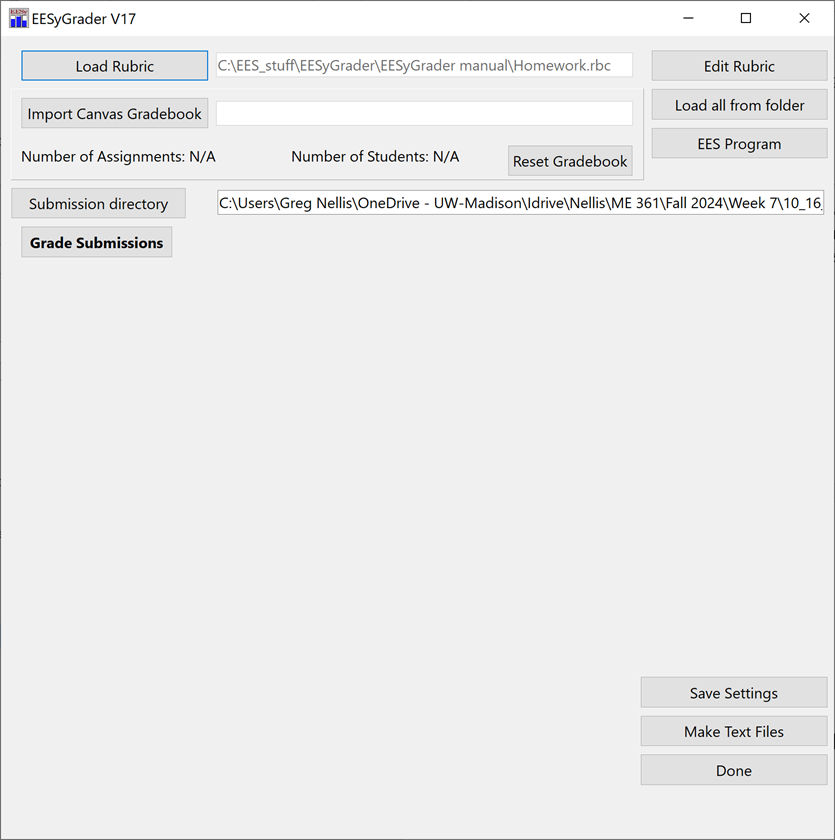
Main EESyGrader Dialog with rubric loaded.
If you want to view or edit the rubric, select the Edit Rubric button to bring up the Rubric Dialog. The Rubric Dialog shown below results by loading the rubric for the sample assignment developed here. You can modify the rubric any way you'd like at this point, including changing the point values or margins used by EESyGrader. When you are finished you can save your modified rubric with the Save Rubric button or return to the EESyGrader Main Dialog with the Done button. You can also load a different rubric using the Load Rubric button.
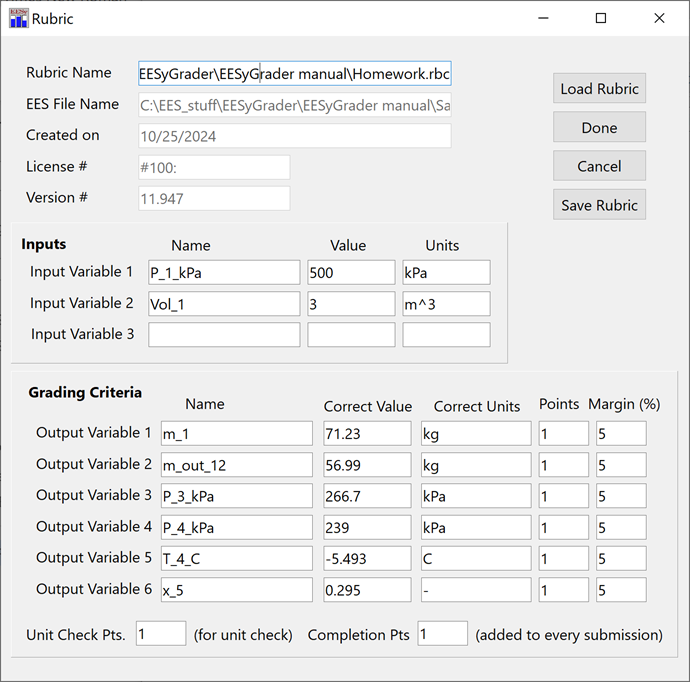
Rubric Dialog.
Specifying the Submission Directory
Select the Submission Directory button from the EESyGrader Main Dialog and navigate to the directory where you have placed all of the .ees files submitted by the students for grading.
Save Settings Button
Select the Save Settings button to save the selections you've made for the submissions directory, gradebook file (if one is present), rubric file, and EES file so that EESyGrader will default to these directory locations when opened again.