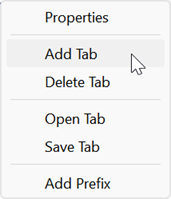
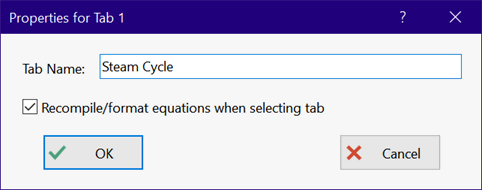
Equation Window Tabs
Starting with version 11.695, the Professional license will display one or more tabs at the top of the Equations window. The first tab is named Main and it appears automatically when EES is started.
Note: The word Main, is used in two ways within EES. The Main tab refers to the first tab in the Equations window. The main program refers to the equations in any tab that begin below Functions, Procedures, Subprograms and/or Modules that may be defined in the Equations window.
To add a new Tab, right-click on a tab and select Add Tab from the popup window
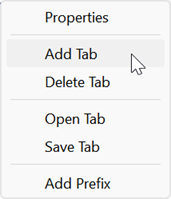
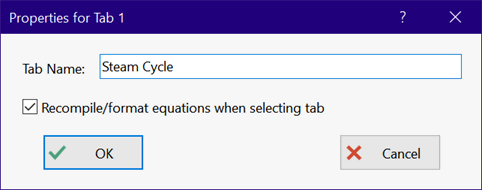
An empty Equations window will appear where you can enter either a completely new EES program or a code segment (e.g., Functions, Procedures, Subprograms, code fragments) that can be inserted into the Main tab window using the $InsertTab directive.
Selecting Solve (F2) or Solve Table (F3) from the Calculate menu will attempt to solve the equations in the selected tabbed window. If the solution is successful, the Solution Window will appear with the results for the selected tabbed window.
By default, the equations in a tabbed equation window will be compiled and formatted when you click on the tab. There are situations in which you do not want compiling to happen, for example, when there are many equations in the tabbed window that would result in an unacceptable delay. Uncheck Recompile/format equations when selecting tab to turn off the default behavior.
All tabbed windows, including the Main tab, share the same variable space. For example, if you set the guess values, limits, and units for variable T in the Main tab window, these settings will be used for variable T in the new tabbed window and vice versa. The $VarInfo directive can be used in each tabbed window to allow tabbed windows to have different variable information (such as units or guess values) for the same variable name. Alternatively, a previously saved .VAR file can be loaded with the $Include directive to set the variable information.
The Add Prefix command will prefix all variables in the main program in the tab with the name of the tab. Note that variable names must be less than 30 characters so do not use this command with long variable names or long tab names. The newly named variables with the prefixed tab name have the same units, guess values, format etc. as the original variables but they are new variables, separate from the original values. If a prefix has been added to the variables, this command will change to Remove Prefix.
The order that tabs appear can be changed by dragging (i.e. holding the mouse button down on a tab) left or right. The Main tab position cannot be changed.
To change the name of a tab, or to change the settings for Recompile/format equations when selecting tab, right-click on the tab and select Properties from the popup menu. Change the tab name before using the Add Prefix command.
Deleting an existing tab will delete all of the text in the tabbed window. This process cannot be undone.
The tabs with the text they contain and the variable information are saved with the EES program. The tabs are restored when the EES file is opened.
In addition, the information contained in a tabbed Equations window (except the Main tab) can be saved as either an .EESTab file or a .txt file. Selecting Save Tab from the popup window shown above will bring up a browse dialog where you can select an existing file name or enter a new file name. A .txt file will save the content in the Equations window in a conventional text file that can be read by other applications in addition to EES. The .EESTab file will save the formatted content of the Equations window in rich text format followed by variable information (i.e., guess values, limits, units, etc.) for all variables used in the tab.
Selecting Open Tab will bring up a browse dialog to select an existing .txt or .EEStab file. The contents of the selected file will replace the current contents of the tabbed window and the name of the tab will be changed to the name of the selected file without the filename extension.
See also: Equations Window