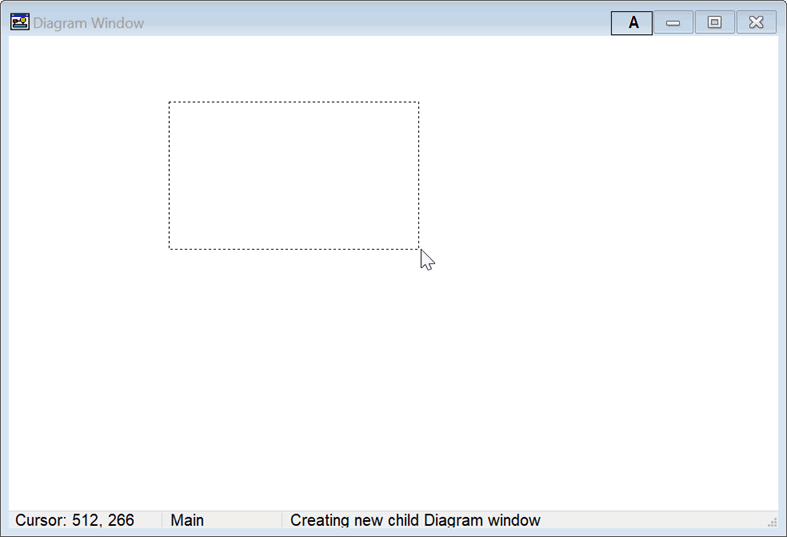
Creating Child Diagram Windows and Hot Areas
Child Diagram windows in the Professional license provide an unlimited number of Diagram windows. Each Child Diagram window provides all of the features of the main Diagram Window, including the ability to have its own Child Diagram windows. There are two ways to create a new Child Diagram window.
Method 1: Designate a 'hot' area"
A 'hot area' is a rectangular space within a Diagram window that will open a Child Diagram window when the mouse is clicked within this space. To create a hot area, open the Diagram window that will be the parent window and set this Diagram window into Development mode. Move the cursor to the upper left of the area and drag it to the lower right while holding both the Ctrl and Shift keys down. When the mouse button is let up, a small dialog will appear in which you provide a name for the Child Diagram Window.
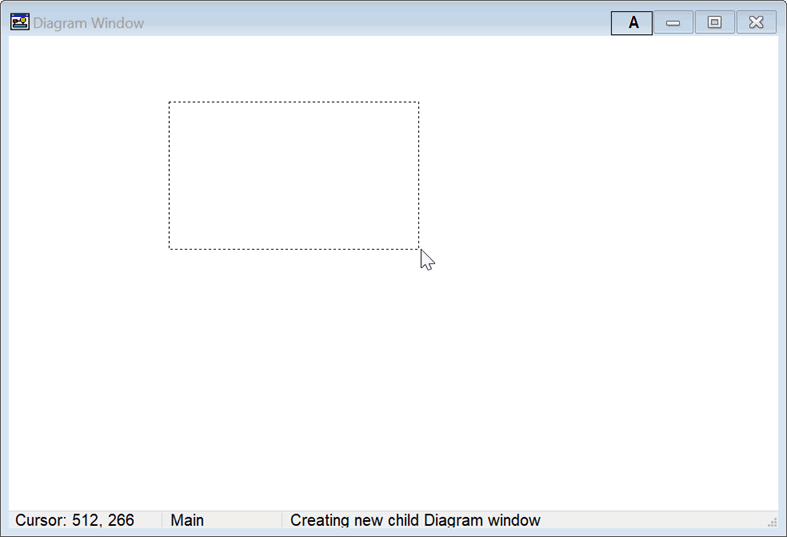
The Child Diagram Window will appear whenever you click the mouse in the designated area. You can copy a figure into this window and add text and graphic objects using the commands in the tool bar in the same manner as in the main Diagram window. Note that each Diagram window has its own the tool bar and it must be visible (i.e., development mode) to move or modify any text or graphic objects in the Child Diagram window.
Method 2: Use the New Child button on the Diagram Toolbar
Open the Diagram or Child Diagram window that you wish to serve as parent of the Child Diagram window that will be created and set it in into Development mode with the Toolbar visible. Click the New Child button on the toolbar, shown below on the left. The dialog shown on the right will appear in which you enter the name of the Child Diagram window, the name of the parent Diagram window, the location and size of the 'hot' area in the parent Diagram window. Set the height and width of the hot area to zero if you do not wish to be able to click in the parent Diagram window to access the Child Diagram window. Click the Show Tab checkbox if you wish to have this Child Diagram window to be accessible with a tab located at the top of the Diagram window.
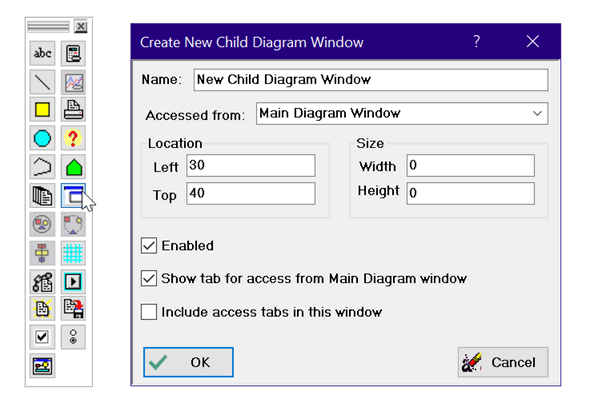
Child Diagram windows can be accessed in several ways:
1. Clicking the optional tab at the top of the Diagram window will open the designated Child Diagram window and make it the foremost window.
2. Clicking the mouse within the specified 'hot' area of the parent Diagram window will open the designated Child Diagram window and make it the foremost window if it is enabled.
3. A Link button can be placed on any Diagram window that will open a specified Child Diagram window.
4. The main Diagram window or any child Diagram window can be accessed from the Diagram window menu command in the Windows menu.
The characteristics of a Child Diagram Window can be changed in development mode by clicking the right mouse button in the 'hot area' (shown with a red outline) while holding the Ctrl and Shift keys down. The dialog shown below will appear showing the name of the child Diagram window, the name of its parent (i.e., the window from which this child Diagram window is accessed), and the position of the 'hot area' region in the parent window. This dialog window can also be displayed by right-clicking or double-clicking on a clear spot in the Child Diagram window while it is in development mode. Note that the Location and Size in this dialog window refer to the location and size of the "hot area" region in the parent window. Note that the location and size of the hot area can be specified with EES variables (e.g., Left_1) or with numerical values. The dialog allow provides the following check boxes:
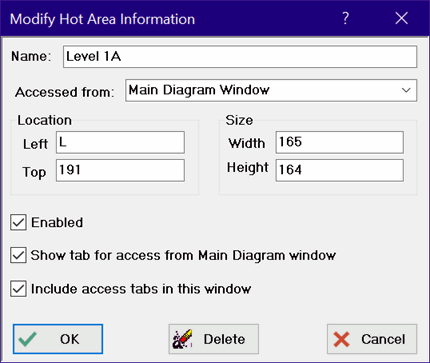
Enabled is normally checked. If it is not checked, the Child Diagram window is disabled. If the Child Diagram window is disabled, it will not open when the user clicks in the 'hot' area. However, it can be opened from the EES Windows menu.
Show tab for access from the Main Diagram window will provide a tab in all Diagram windows that are designated to have tab controls. A tab for the Main Diagram window will be provided if any of the child Diagram windows is designated to have tab controls.
Include access tabs in this window will provide tabs in this Child Diagram window.
The order of the tabs appearing in the Diagram or Child Diagram window can be changed by 'dragging' the tab left or right to its desired position. Dragging is accomplished by pressing and holding the left mouse button down while sliding it left or right.
The Child Diagram window and its associated 'hot area can also be deleted with this dialog. Note that deleting a child diagram window will also result in deletion of all child Diagram windows that descend from this window. You may wish to change the parent of these descendants before deleting the Diagram window.
Child Diagram windows can be printed using the Print menu item. Selecting the Diagram check box will bring up a window in which the child diagram windows that are to be printed can be selected.
Hold the Ctrl and Shift keys down to see a red outline of all currently defined hot areas in the foremost Diagram window. A hot area can be moved as explained in Moving the Hot Area for a Child Diagram Window.