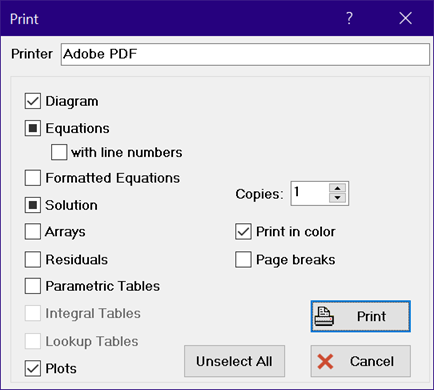
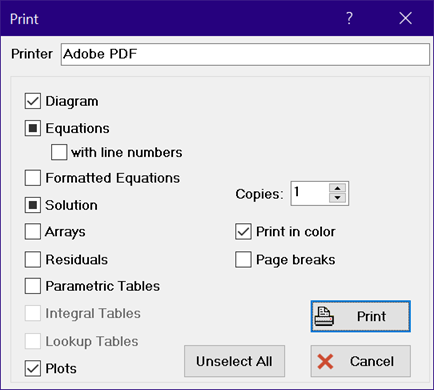
Each EES window relating to the current problem will be displayed in the Print dialog window with a check box preceding its name. Many of the EES windows, such as the Equations, Solution window and the Parametric and Lookup tables, have tabs that allow multiple instances of the window.
When the number of tabs is less than or equal to one, as shown for the Diagram window, the check box will either be empty or it will show a check mark. If the box is checked, the window will be printed. Click in the checkbox to toggle the state.
When the number of tabs is greater than one and one or more (but not all) of the tabs have been selected for printing, the check box will appear with a black box, as seen above for the Equations and Solution windows. Clicking in a check box for which the window has more than one tab will bring up the print tabbed window selection dialog, which allows you to specify which tabbed windows appearing this window you wish to print.
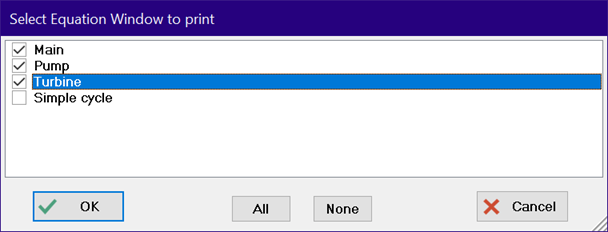
Printing options, such the font, font size and line spacing can be selected under the printer tab in the Preferences dialog window. Note that the default print option for the Equations window is to print exactly as the display appears in the Equations window. However, this not possible if line numbers are selected.
A control is provided for printing multiple copies. One copy is selected by default.
If the Page Breaks control is set, each window will be printed on a separate page.
If the Print in Color control is selected, EES will attempt to print selected windows using the same colors that appear on the screen. For example, the colors of Type 1 and Type 2 comments are controlled with setting in the General Display Tab of the Preferences dialog. Colored text may not print clearly on some black and white printers. When this control is deselected, all text will be printed in black.
The Unselect All button will uncheck all of the windows, so that you can just select the windows that you wish to print.
Pressing the Print button will direct the output to the selected printer. The printer can be selected from the control at the top of the dialog. The default printer can be changed using the Printers program in the Control Panel. Alternatively, the Printer Setup command in the EES File menu can be used to change the printer or to change printer characteristics, such as portrait or landscape paper orientation.
To print a selected range of the Equations window, Parametric table, Lookup table, Arrays table, or Integral table, select the range and press the right mouse button. A pop-up menu will appear containing a Print Selected menu item. The output will be directed to the default printer with the options that have been set previously with the Printer Setup command.
See also: LaTeX/PDF Print