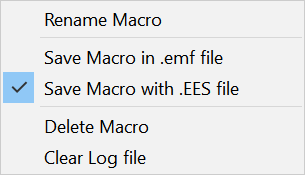
New Macro
This command will create a new tab in the Macro Window with the name Macro N, where N is an integer indicating the tab position. The first tab is named Macro 1. By default, the Macro will be configured to be saved within the EES file and automatic recording of EES commands into this window will be disabled. The macro name shown on the tab can be changed by clicking the right-mouse button on the tab, which will bring up the following popup menu. The menu also provides an option to save the macro file in a separate file having an .emf file name extension.
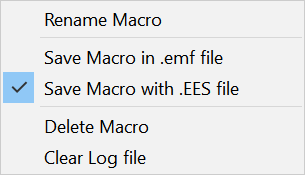
Automatic recording of EES commands can be enabled by clicking the Lock button on the Macro Window tool bar or by using the Record Macro Commands menu item.
A new macro file can also be created by clicking the New Macro button in the Macro Window toolbar.
See also: Open Macro File