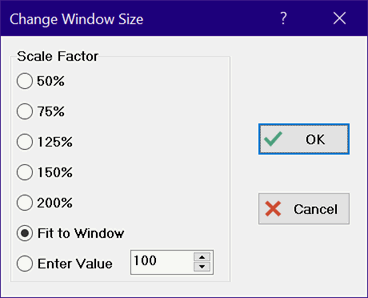
Resizing the Diagram Window
In development mode, the graphic items, text, and buttons can be resized by double-clicking the left mouse button (or clicking the right mouse button) anywhere within the Diagram window or child Diagram window except on a text, graphic item or button. On the main Diagram window, this action will bring up the following dialog window in which the size of the window can be altered On a child Diagram window, a popup menu appears with Properties and Resize window menu items. Select the Resize window menu item to bring up the following menu.
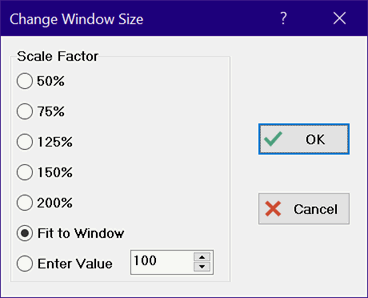
Individual graphic items can be resized in two ways. First, clicking on an item will select it displaying small boxes at each corner. Selecting a corner with the mouse and dragging it to a new location will resize the item. Alternatively, right-clicking on the item will bring up a popup menu with Properties as a menu item. The location and size of the selected object can be specified in the Properties dialog.