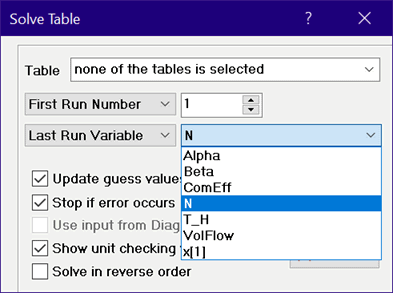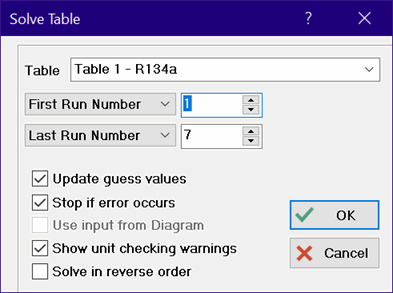
Solve Table
Solve Table will initiate the calculations for each row in one or more selected Parametric Tables. The name of the Parametric Table and the first and last runs for which calculations will be done are shown in the Solve Table dialog. By default, the Parametric Table that is foremost in the Parametric Table Window is selected as the table for which calculations will be initiated. Use the table name drop down control to choose a different table if necessary. Note that you can select multiple or all Parametric tables from the drop-down control.
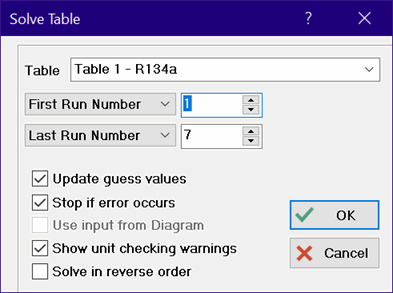
Each row of the table is a separate problem. The range of rows in the table for which calculations are to be done can be specified by changing the first and last run numbers. These numbers can be changed by clicking in the up/down arrow control or by simply entering the number in the edit box.
If there is more than one Parametric Table, the table name drop down control will provide an option to do calculations for one table, all tables, or selected tables. Clicking the table name drop down control will produce a drop-down check box display similar to the following.
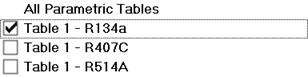
The Parametric Table that is foremost (Table 1 - R134a) is selected by default. Clicking the "All Parametric Tables" item will select all of the tables and hide the drop down display. If the Shift key is not pressed, clicking any of the following table names will unselect all other tables, select the table that received the click, and then hide the drop down display. If the Shift key is pressed, clicking on a table name will toggle its selection and leave the drop down display in place thereby allowing one or more tables to be selected. In this case, the selection process is terminated when the Shift key is released. When more than one table is selected, the row range for each table is either the range that was run during the last calculation for this table or the entire table if calculations have not been done previously.
If the Update guess values control is selected (shown with an X) the guess values for each run will be set to the calculated values from the previous run; otherwise each run will be initiated with the guess values specified with the Variable Info command or $VarInfo directive.
Normally EES will stop if an error occurs during the calculation, display an error message and highlight the equation that caused the error. In some cases you may not wish to stop. Unchecking the Stop if error occurs control will cause EES to continue the calculations for the remaining rows in the table. A message will be displayed after all of the table calculations are completed indicating the rows in which an error occurred. Note that warnings that occur will be displayed in the Warnings window if the Show Warnings checkbox is selected in the General tab of the Preferences dialog or if a $Warnings On directive is provided.
If the Use Input from Diagram control is selected, values of variables will be set from text input fields
in the Diagram window before the table calculations are initiated.
If Automatic unit checking is enabled and the calculations fail the unit checking tests, a message will be displayed. Unchecking the Show unit checking warnings will eliminate this message. Automatic unit checking can be enabled or disabled with a checkbox control in the General tab of the Preferences dialog, by clicking in the Unt Chk pane of the Status bar at the bottom of the Equations window, or by using $CheckUnits AutoOn directives.
If Solve in reverse order is checked, the table will be solved starting with the last run and proceeding to the first run. Under most circumstances, the order does not matter, but it may affect the convergence when Update guess values is selected.
In the Professional license, the start and stop runs for the Parametric table calculations can be set to EES variables. Clicking in the First Run box will allow a selection of First Run Number or First Run Variable. If First Run Number is selected, a number corresponding to the first row in the Parametric table for which calculations are to be done is entered. If First Run Variable is selected, as shown below, a drop down list appears from which an EES variable can be selected. In this case, the variable is time_start. The value of this variable is used as the first run. The same capability is provided for the Last Run box. The values of the variables should be between 1 and the number of rows in the table. A warning will be issued is this is not the case.