Calculator (WINDOWS Menu)
The Calculator menu item in the Windows menu activates the Calculator window. The Calculator can also be accessed with the ![]() button on the button bar below the main EES menu.
button on the button bar below the main EES menu.
The Calculator window, when open, floats above all other EES windows. The Calculator window allows single-line expressions (consisting of up to 255 characters )to be evaluated. For example, if you enter:
?sqrt(5)
and press the Enter key, EES will evaluate the expression and place the result in red font on the following line.
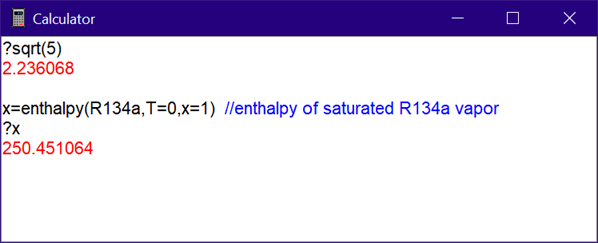
The expression you enter can involve EES variables that have been previously defined (and evaluated) in the Equations window. Any of the built-in functions can be used, as well. Note that the value returned in the Calculator window is the current value of the variable. If you have not initiated the Solve or SolveTable commands, the value may not be current.
Comments are initiated with the // key sequence and are shown in blue.
New variables may be defined in the Calculator window, provided that they are not already defined in the Equations window. For example, in the above example, variable x is set to the enthalpy of R134a. If any of the thermodynamic property functions are used, the unit system in effect is that which is defined with the Unit System command.
Be sure to press the Enter key after entering each line in order to process the command.
The Calculator window also recognizes the following commands.
% //result of last calculation
Clear //clear the contents of the Calculator window and set the cursor to the upper left
Solve //this initiates the same action as the Solve command in the Calculate menu
Exit //close the calculator window
The contents of the Calculator window are not deleted when the window is closed. However, you can delete selected text in the usual manner.