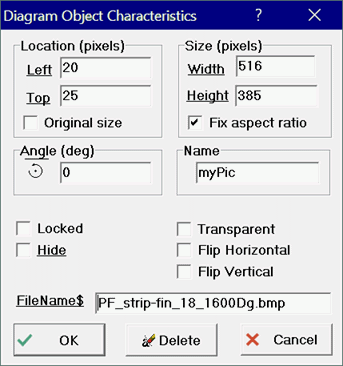
Diagram Object Characteristics dialog
Clicking the right mouse button (or double clicking) on a graphic item in the Diagram or Child Diagram window will bring up the Diagram Object Characteristics dialog. The dialog will differ depending on the type of item that has been selected, e.g., Rectangle, Ellipse, plot, Polygon, or picture. However, in all cases, the dialog provides controls to allow changes in the graphic item.
Shown below is the Diagram Object Characteristics dialog as it appears for a picture.
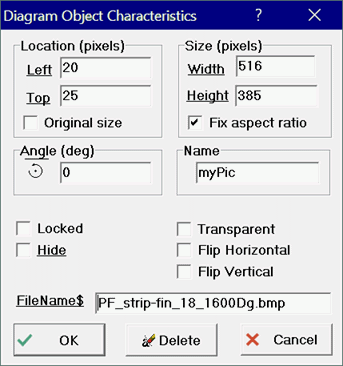
The dialog allows the top left corner and size of the picture to be modified. Other controls have the following effects.
Checking the Original Size box will reset the Width and Height to the values stored in the file. The Width and Height controls are disabled if this box is checked.
Locked will ensure that the position of the figure cannot be changed.
Hide will cause the figure to be hidden. Note that if a name, e.g., myPic, is provided, then Hide can be set with myPic.Hide.
Transparent allows the items below the picture to be seen.
Flip Horizontal and Flip Vertical change the orientation of the figure.
FileName$ will be visible only if the picture was added with the Add Picture button.
See also:
Adding graphic items to the Diagram window