
Substance Information Dialog
The Substance Info menu item will bring up the Substance Information Dialog that is meant to provide easy access to the thermophysical properties and various substances that are built into EES .

The left hand box is the Search for Substance box which allows you to create a search for a substance. Click one or more of the substance type check boxes in the upper left hand corner to filter your search by substance type. The types correspond to Real Fluids, Ideal Gases, Solutions, Incompressible, Mechanical Design, substances in the NASA Library, built in EES mixtures which includes ammonia-water, lithium bromide-water, and lithium chloride-water, psychrometric properties, and properties that can be obtained from REFPROP provided that the EES_REFPROP interface is installed.
Based on the type(s) of substance selected, the two list boxes in the Search for Substance box will be populated. The left box provides a list of properties that are available and the right box provides a list of categories. By making selections in either of these boxes you can filter the list of substances that appear in the Substances Found box. For example, selecting the Incompressible type box, the P_sat function and the eutectic category provides a list of incompressible substances that are classified as eutectics and have the saturation pressure property available, as shown below. Note that multiple properties or categories can be selected to further refine your search. Holding down the Ctrl key while making a selection will undo that selection.

The Search for: edit box allows you to enter a string that will be used to filter the search by limiting the result to substances that include the string anywhere in its description, information, or synonym list. Select the Search button to carry out the search. For example, entering the word 'titanium' into the edit box with all of the substance types selected provides a list of all substances available that have the word titanium in their name or any other part of their description.
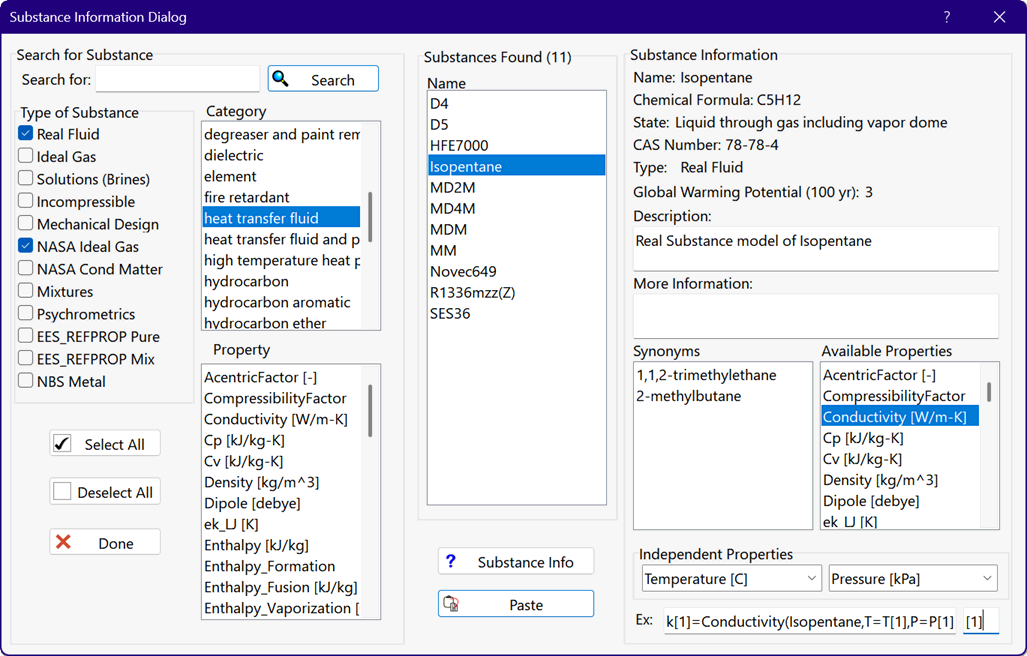
Selecting any of the fluids listed in the Substances Found box will populate the right hand box (the Substance Information box) with information about that fluid. The information includes its name, chemical formula, state, CAS number, the fluid type and the 100 year Global Warming Potential as well as a description of the substance and any additional information or synonyms. The Available Properties box lists the properties that are available for that substance. Selecting the Fluid Info brings up help that provides more information for the substance. Selecting any of the properties will cause the Example edit box to be filled with an appropriate function call for that property and substance. When multiple independent properties can be selected the drop down menus that appear can be used to select the two of interest. Adding a label in the edit box to the right of the Example box will cause that label to be applied to the property and independent variables, as shown below.
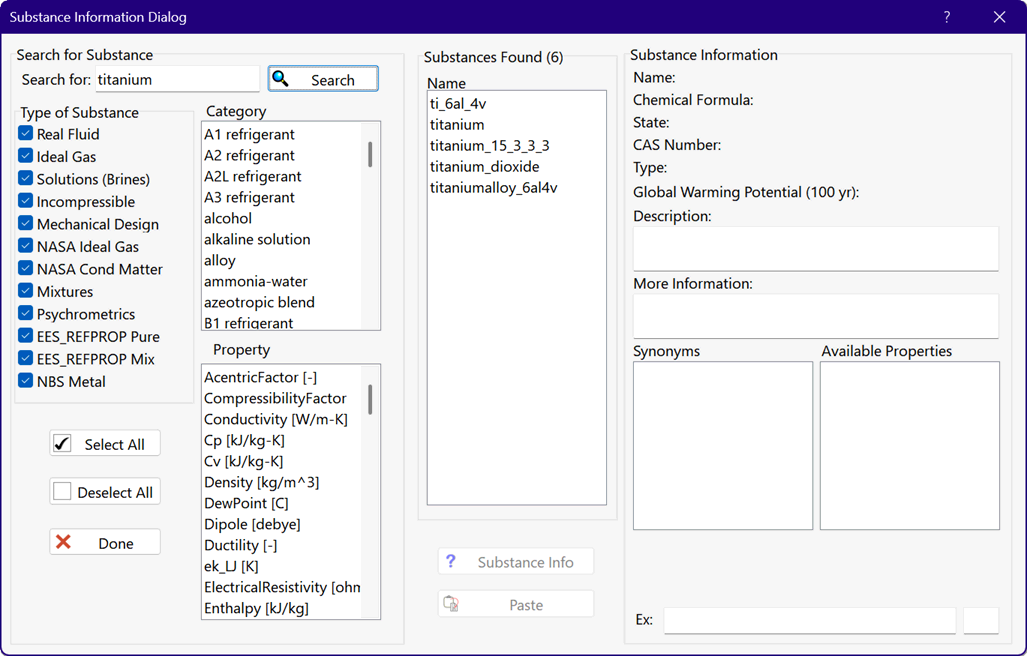
You can edit the Example box information as needed. The Paste button will paste the contents of the Example edit box into the Equations Window at the location of the cursor.