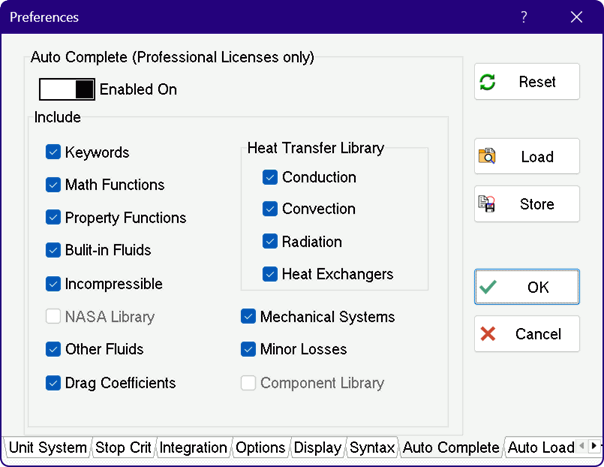
Auto Complete Setup Tab (Preferences dialog)
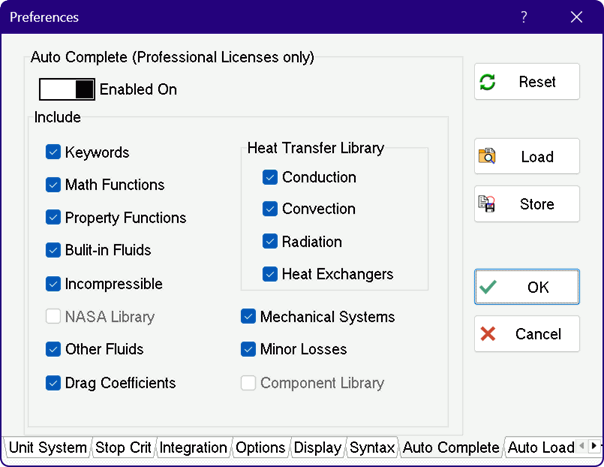
The Auto Complete tab allows the user to select the suggested words (function names, keywords, etc.) that will appear in the Auto Complete window when typing in the Equations window.
The dialog shows a series of check boxes corresponding to the different categories of recognized words in EES. A check mark indicates that the words corresponding to the category will be included. Note that the check box will be disabled if a necessary library has not been loaded, as shown above for the NASA and Component Library check boxes.
The changes that you made in this dialog will be in effect for the remainder of your EES session. If you want the Auto Complete tab to be configured as you have specified the next time that you start EES, click the Save button and save the preferences in the EES.PRF file located in the EES folder.
The Auto Complete capability can be enabled/disabled using the toggle switch control at the top of the dialog. Auto Complete can also be enabled/disabled by clicking the Auto Comp panel in the status bar at the bottom of the Equations window.
See also: Preferences